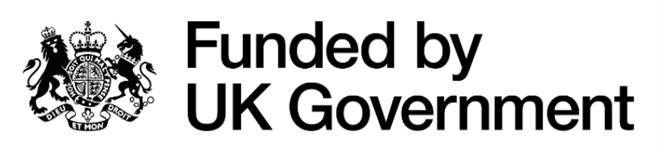Protect your PC - Best Practices for Online Safety and Security
Best Practices for Online Safety and Security
Maintaining the security of your work pc is very important and protects you from countless online threats.
This blog outlines essential practices for keeping your work environment secure, minimizing the risk of viruses, and safeguarding sensitive information. Take a read through and see if there’s anything else you could be doing in order to protect yourself from online threats.
Be Cautious with your Clicking!
Let’s start off with a simple one! Probably the most effective way to protect your work computer is to be cautious with every click you make on it. Avoid clicking on links or downloading files from unknown or untrusted sources.
Phishing is one of the most common modern day cyber attack attempts (you can read more about phishing here)
Phishing attacks disguise harmful links or attachments as legitimate emails or notifications and are one of the most likely threats to your computer. Always ensure the source is safe before clicking or interacting with any content, especially those that seem unusual or unsolicited.
There’s nothing wrong with firing a quick email back (or better give them a call) to ask if the correspondence was intended and to find out what it contains, it’s always better to be safe than sorry, remember it only takes one lapse of concentration to result in your computer being infected…!

Remember – Think before you click!
Install and Maintain Antivirus Software
Antivirus software is essential for protecting your computer from malware and viruses. Ensure that you have reliable antivirus software installed on your work computer. More importantly, keep it updated! Antivirus relies on frequent updates to provide the software with the latest methods to stop new threats. It is a good idea to set your antivirus program to update automatically as this ensures you’re always protected against the latest known vulnerabilities. Windows PCs have windows defender installed by default and it’s actually been pretty good in terms of blocking threats and keeping your pc safe, however it also relies on updates, which brings us nicely onto my next point.
Regular Software Updates
Updates!!! Updates are so important to keep your pc secure and running smoothly.

Keeping your operating system (windows) and all your software up to date means that patches for security vulnerabilities that have been identified since the last version was released can be installed which means your pc is protected from those vulnerabilities.
Enable automatic updates where possible to ensure you’re always running the most secure version of all software. Although it’s worth mentioning – please do not run beta testing or insider updates on your work computers, as there will often be issues with these updates and it’s not a good idea to have these types of issues on your production computers.
Manage Notifications and Cookie Settings
While browsing online, you may encounter prompts asking you to allow notifications or accept cookies. These can be quite sneaky so stay vigilant and be selective about the sites from which you accept these requests. Allowing notifications or cookies from untrusted websites will likely lead to unwanted ads and potentially malicious content. Change your browser settings to block third-party cookies by default and then manually configure exceptions for websites you know and trust.
The Dangers of Using Public Wi-Fi and Non-Monitored Devices
Always ensure that your internet connection is secure. Be mindful that when you are connected to a network there is a high possibility that other devices on the network can see your internet traffic or potentially even your device files.
Please refrain from using public Wi-Fi from coffeeshops and services, unless absolutely necessary, as they are notoriously insecure.
The convenience of public Wi-Fi and personal devices often results in people not considering their potential risks.
Public Wi-Fi networks and non-work monitored laptops can (and will) expose users and businesses to a wide range of cyber threats, from data theft to malware attacks.

Public Wi-Fi (don’t do it)
Public Wi-Fi networks—found in coffee shops, airports, hotels, and other public places—are often very insecure. These networks make it easy for cybercriminals to intercept data transmitted over the network. Here are a few of the many risks that come with using public Wi-Fi:
Eavesdropping – Cybercriminals can use techniques to capture data that travels over unsecured networks. This data may include passwords, financial information, or personal identification details, something you certainly would not like them to obtain!
File Snooping – Other devices on the network can use ports and file shares to potentially access any of your files that have been shared out previously. If you share files on your work network they will likely be shared out when you connect to other networks too, so it’s important to bear this in mind whenever connecting your device elsewhere.
Malware Distribution – Hackers can exploit security flaws in the network to distribute malware. For instance, they might use the network to send malicious software updates or to trick users into downloading malware disguised as legitimate applications.

Don’t let anyone get a look into your private data!
Dangers of Using Non-Work Monitored Laptops
Using personal or non-work monitored laptops for professional tasks adds another layer of risk, primarily because these devices often lack the same level of security as work-issued hardware. Issues typically include:
Inadequate Security Measures – Non-work devices might not have up-to-date antivirus software, firewalls, or the latest security patches installed. This makes them more vulnerable to viruses and other malicious software. From my own personal experience occasionally working on people’s home devices, they often have weak passwords and are also often accessed from multiple other people, which really makes them susceptible to all sorts of security issues.
Lack of Encryption – Work laptops are usually equipped with encryption tools that secure the data stored on them. Personal laptops might not have these encryption measures, making sensitive business data accessible to others if the device is lost or stolen.
Data Leaks – With no strict controls or monitoring, data can easily be transferred from secure work environments to personal devices, exposing it to unauthorized third parties.

Educate Staff
Cybersecurity is as much about technology as it is about awareness. Regular training sessions for all employees can dramatically reduce the risk of security breaches. Educate your team about how to prevent against the latest phishing tactics, the importance of using strong, unique passwords, and the signs of malware or virus infection. Antivirus can only do so much; the rest is down to the end user!
What can be done to protect my devices?
Protecting your work computer from viruses and online threats involves a combination of technical measures and staying alert online. By implementing and sticking to these strategies, you significantly lower the risk of compromising your digital data and your devices.
Keep Software Updated – Ensure that all devices, whether for work or personal use, are regularly updated with the latest security patches and antivirus software.
Implement preventative measures – Use strong, unique passwords for different accounts and enable two-factor authentication wherever possible.
Educate and keep alert – Regularly train employees on the importance of maintaining the security of both work-issued and personal devices.
DON’T USE PUBLIC WIFI – (seriously, I know it’s tempting, but don’t do it…) free is never really free, and if its not a hacker stealing your data, it certainly will be a corporation!
Stay tuned for future blogs, I always try to provide useful information and tips that may be of help!
Don’t forget to follow us on LinkedIn, and YouTube, for updates! Or click here to return to the Blog Page.